HELP and SUPPORT
For help installing NetDrive, please visit our Storage Guide, Troubleshooting and Use cases.
Details of Licenses and Accounts issues are explained in Documents.
For help installing NetDrive, please visit our Storage Guide, Troubleshooting and Use cases.
Details of Licenses and Accounts issues are explained in Documents.
“WebDAV server” permission can be set in “User” menu in Control Panel of Synology NAS DSM.
Go to “User” menu in Control Panel and select the user to connect to WebDAV, and then click “Edit”.
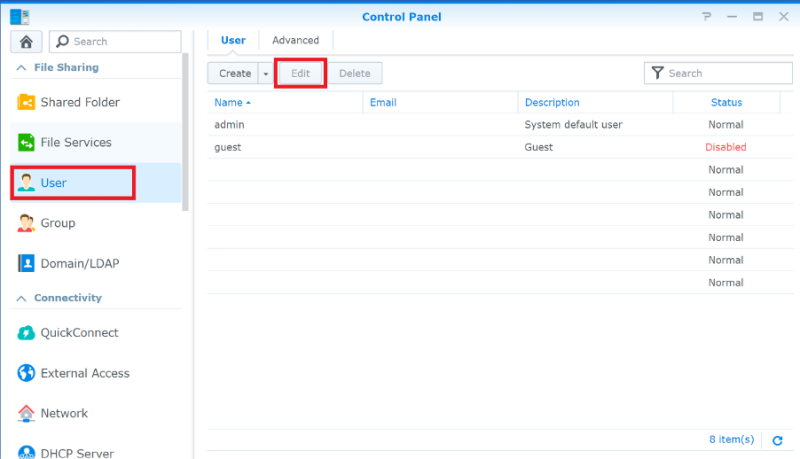 Go to “Applications” tab and select “Allow” in WebDAV Server field.
Go to “Applications” tab and select “Allow” in WebDAV Server field.
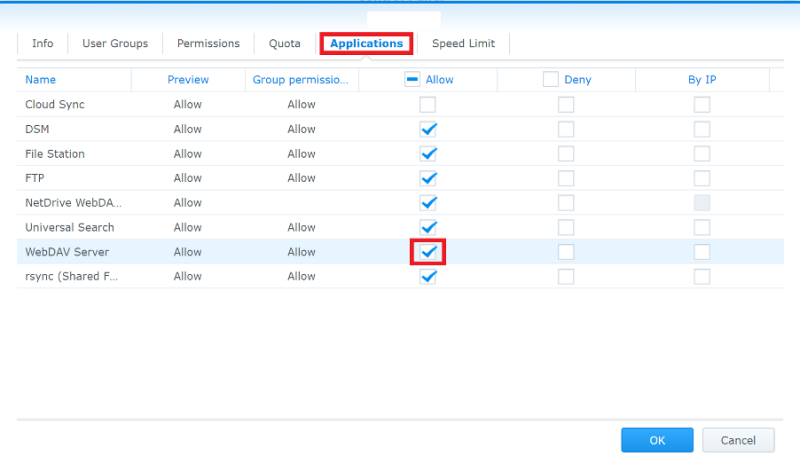
Check whether user ID is registered in auto block list in Synology NAS DSM. If user IP is included in the block list, remove the IP from the list.
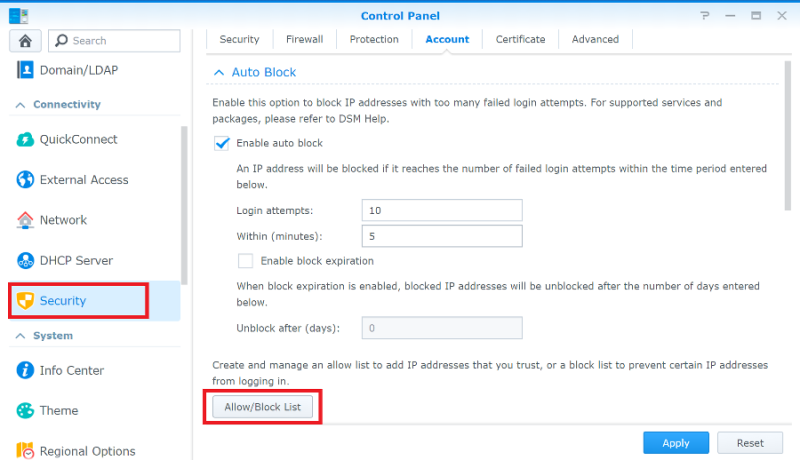
Check whether the port number of Synology NAS WebDAV is correctly set in NetDrive Drive Item WebDAV.
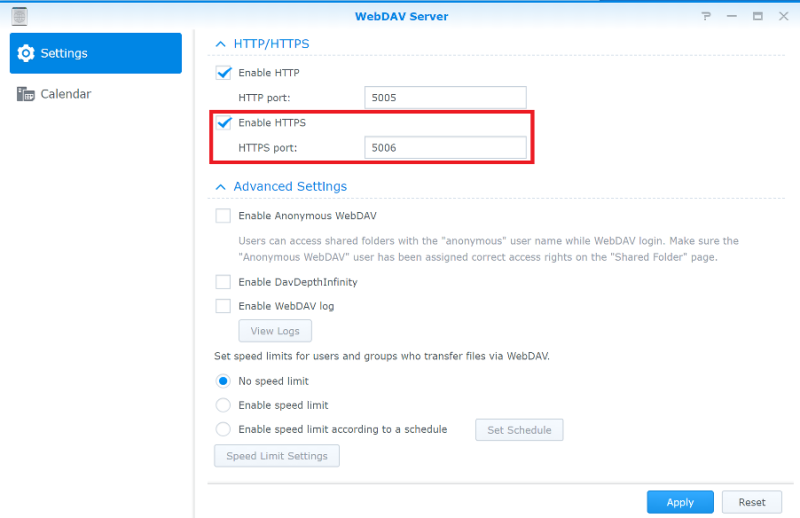
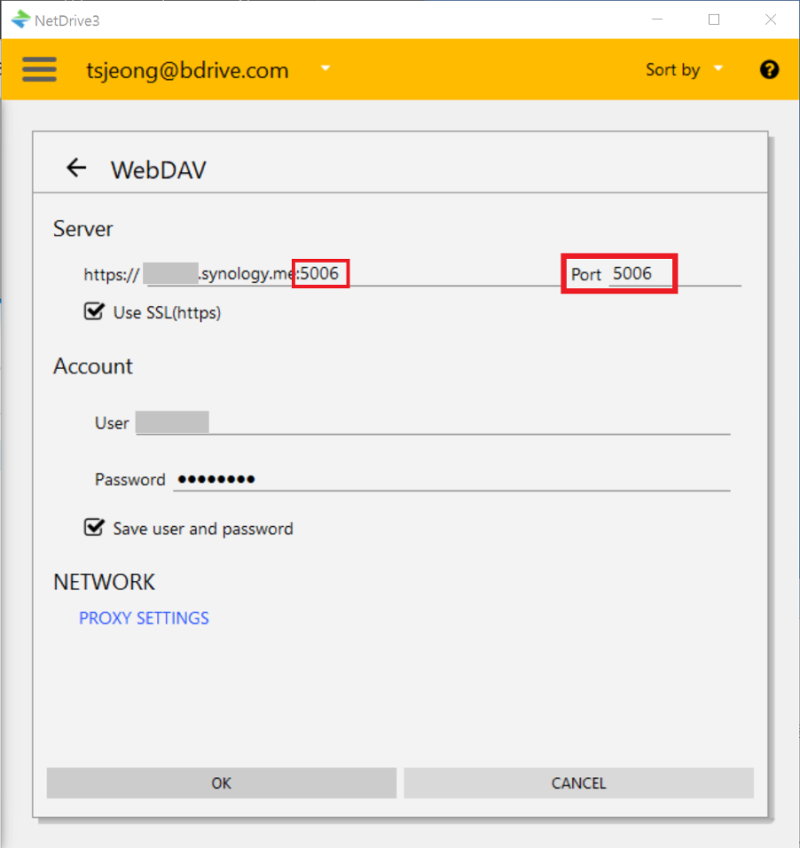
Router setup information seldomly changes after software update of the router. If port forwarding option is used, it is necessary to check the port number.
Occasionally Synology NAS WebDAV application does not operate normally. In this case, connection failure occurs when trying to access to WebDAV from the internet. It is recommended to restart Synology NAS and then retry the connection.