HELP and SUPPORT
For help installing NetDrive, please visit our Storage Guide, Troubleshooting and Use cases.
Details of Licenses and Accounts issues are explained in Documents.
For help installing NetDrive, please visit our Storage Guide, Troubleshooting and Use cases.
Details of Licenses and Accounts issues are explained in Documents.
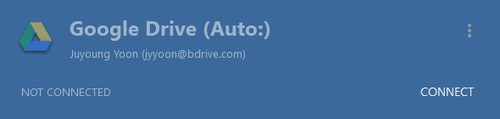
You can connect to remote site by clicking "CONNECT" button. It will turn to "CONNECTING" while connecting to remote server.
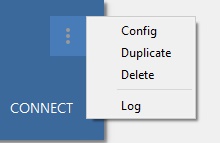
There are four sub-menus to select while not connected to remote server.
While connected to remote server, it displays disk space or "CONNECTED" label.
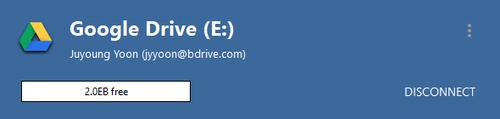
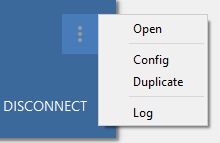
There are four sub-menus to select while connected to remote server.