HELP and SUPPORT
For help installing NetDrive, please visit our Storage Guide, Troubleshooting and Use cases.
Details of Licenses and Accounts issues are explained in Documents.
For help installing NetDrive, please visit our Storage Guide, Troubleshooting and Use cases.
Details of Licenses and Accounts issues are explained in Documents.
Click "+" button at lower right side to add drive items. You can also change drive configuration of each added drive item by clicking "CONFIG".
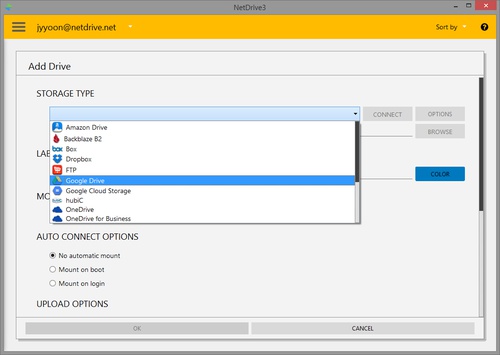
Select remote storage type from STORAGE TYPE field and then click "CONNECT" to authenticate remote storage. Available drive item types are as below.
"OPTIONS" button allows to set available options values of each storage type.
After authentication, click "BROWSE" button to browse the remote path.

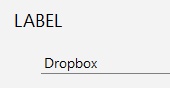
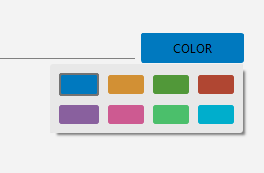
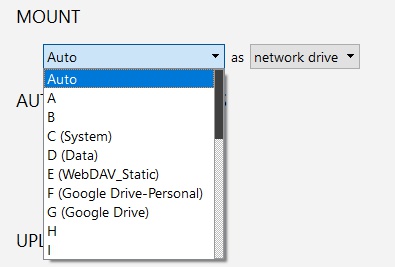
ITEM LOCATION OPTIONS
AUTO CONNECT OPTIONS
UPLOAD OPTIONS : This option applies when you upload files using Windows Explorer or macOS Finder
READ ONLY OPTIONS
ADVANCED OPTION
Click "OK" button to finish adding a drive item.