CONNECT
Choose FTP/FTPS from FROM and/or TO, and then click CONNECT to associate the account with the synchronization task.
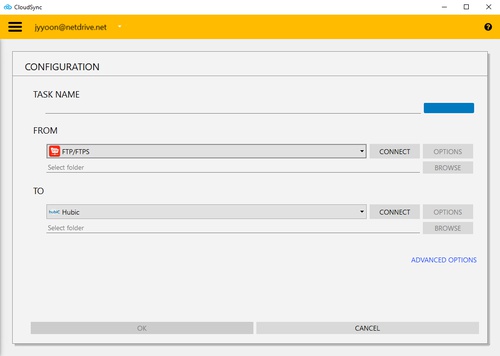
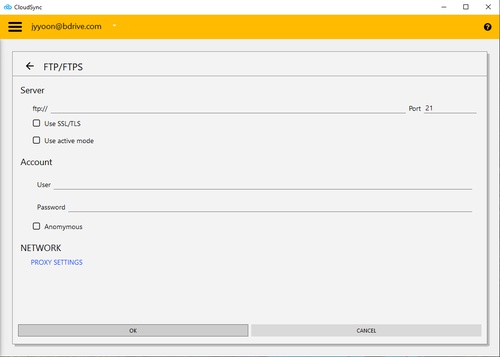
The window to enter the FTP connection information will appear.
Enter the ftp server address and port number correctly.
Check " Use SSL/TLS " to use SSL/TLS.
Check " Use Active Mode " for Active Mode.
Enter the FTP user account and password.
Check " Anonymous " for an anonymous account.
OPTIONS
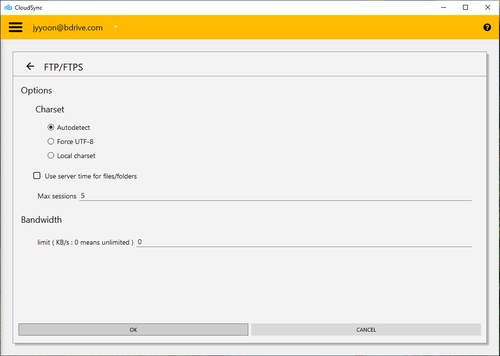
-
Charset : Indicates the encoding information in the file names.
- Autodetect : Detects whether the FTP server supports UTF-8 or not.
- Force UTF-8 : Force to use UTF-8 when transferring file names with the FTP server.
- Local charset : Use the character set of the local computer when transferring file names with the FTP server.
-
Use server time for files / folders : Use the time set of files / folders stored on the server instead of the local computer's time zone.
-
Max sessions: Limit the number of sessions. (CloudSync uses multiple simultaneous sessions to improve performance when transferring data.)
-
Bandwidth: Controls bandwidth settings.