Click the "+" button on the lower right side to add a task. You can also change the task settings of each item added by clicking "CONFIGURE".
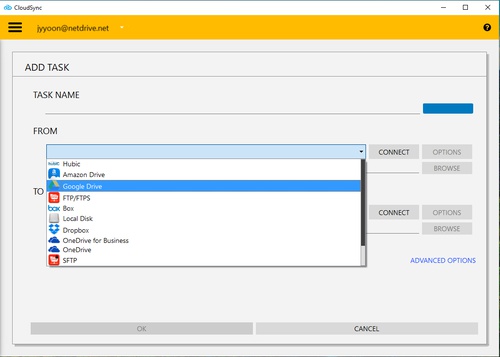
1. Choose the type of remote storage from the FROM field and then click "CONNECT" to authenticate the remote storage. The available types of storage are as follows.
- hubiC
- Google Drive
- FTP/FTPS
- Box
- Local disk
- Dropbox
- OneDrive for Business
- OneDrive
- SFTP
- WebDAV
- Amazon Drive (discontinued)
2. The "OPTIONS" button allows you to set the values of the options available for each type of storage.
3. After authenticating, click on the "BROWSE" button to browse the remote route.

4. Assign a name to the item in the TASK NAME field.
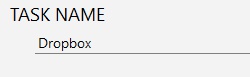
5. Click the "COLOR" button to select the background color for each of the tasks.
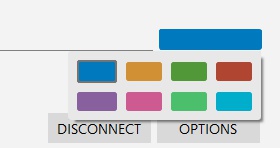
6. Choose the type of remote storage from the TO field and then click "CONNECT" to authenticate the remote storage. The available types of storage are as follows.
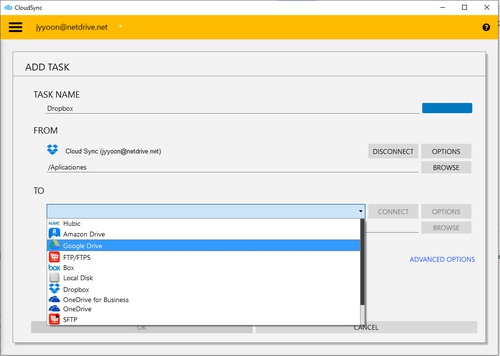
7. Click on the "OK" button to finish adding a task.
ADVANCED OPTIONS
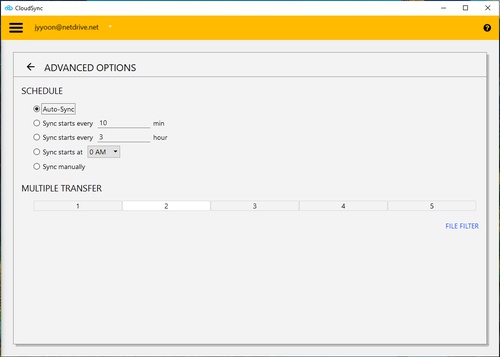
- SCHEDULE
It allows programming the synchronization between the disks of the task, so that the user can indicate if it occurs automatically when detecting changes in the files, manually or schedule their start at a certain time as well as at regular intervals of hours or minutes as desired.
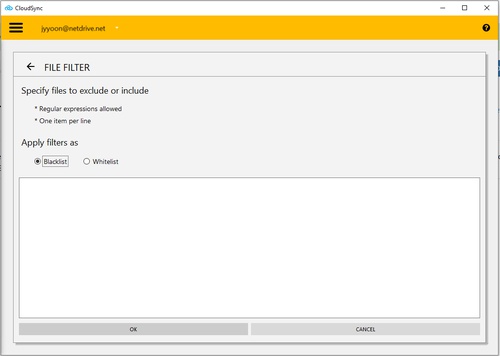
Specify which files are copied or ignored depending on whether a Whitelist (White List/Allowed) or a BlackList (Black List/Ignored) is selected.