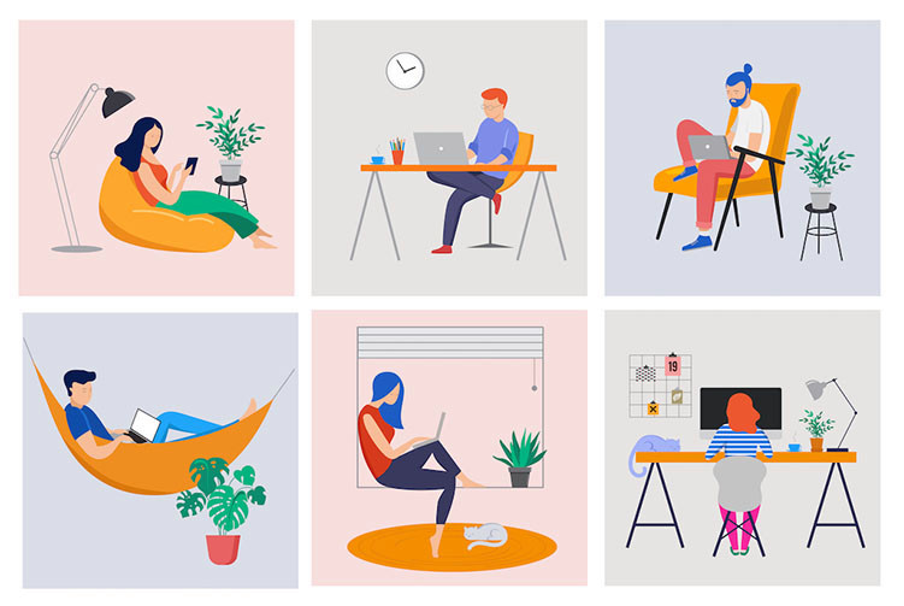Help
Storage Guide
- Synology
- Azure
- Plex
- Backblaze B2
- Box
- Dropbox
- FTP, SFTP
- Google Drive
- Google Cloud Storage
- OneDrive
- OneDrive for Business
- S3, S3 Compatibles
- Swift
- ucloud biz
- WebDAV
Use cases
Troubleshooting
Documents
Forum
Easy file share and collaboration
You can share files with your team members using any method described below.
- Send email with the file attached
- Attach the file to bulletin board or a forum
- Inform the path or shareable link after uploading the file to cloud storage or file server
It is very inconvenient to attach the file to the email or the bulletin board. You need to upload and download each time you need to share with others.
You can share the file using shareable link provided by any cloud services but it is troublesome as well. You need to upload and download each time.
You can inform the file location of the file server to your members, but it is highly possible to get corrupted if multiple members use the file at the same time.

You can solve above issues using Team Drive and File Lock option provided by NetDrive.
There is no need to upload/download your files when using NetDrive.
You do not need to share your files/folders when using NetDrive Team Drive. Every Team members will use the same drive.
With NetDrive File Lock option, you can protect your files since it disables the file deletion/ editing of other members or devices.
Using NetDrive Team Drive and File Lock option, you will experience one step further convenient remote/home working environment especially in quarantine daily life of COVID-19.