Help
Storage Guide
- Synology
- Azure
- Plex
- Backblaze B2
- Box
- Dropbox
- FTP, SFTP
- Google Drive
- Google Cloud Storage
- OneDrive
- OneDrive for Business
- S3, S3 Compatibles
- Swift
- ucloud biz
- WebDAV
Use cases
Troubleshooting
Documents
Forum
Connection Guide for PLEX + NetDrive + Cloud Storage
1. Select Cloud Storage
Select Cloud Storage supported by NetDrive and use as your Media Storage.
Cloud Storage list supported by NetDrive
- Google Drive/Shared Drive/Shared
- Dropbox
- Dropbox for Business
- OneDrive/Shared
- OneDrive for Business/Shared
- Box
- MEGA
- ucloud biz
- Yandex Disk
- Google Cloud Storage
- Amazon Web Service S3
- Azure Blob Storage
- Azure File Storage
- Swift
- Hubic
- Backblaze B2
- WebDAV (Web Distributed Authoring and Versioning)
- FTP/FTPS (File Transfer Protocol, FTP Secure)
- SFTP (SSH/Secure File Transfer Protocol)
- Wasabi
- filebase
- OpenStack
- 4Shared
CloudMe
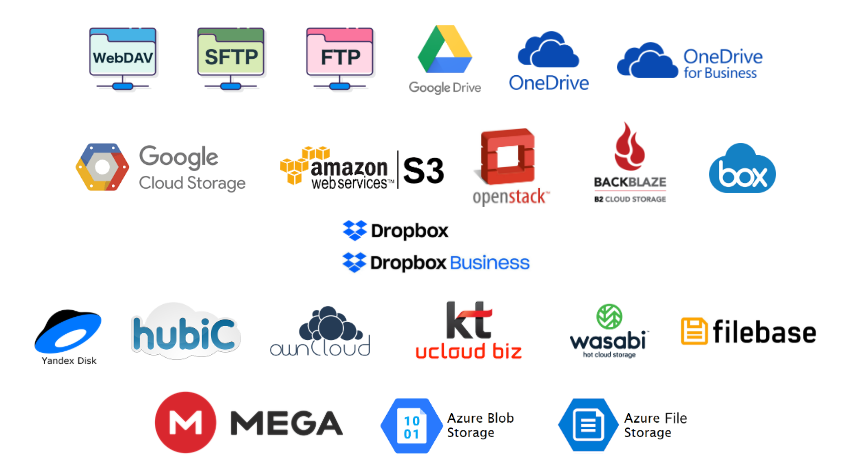
- Google Drive set up configuration (This guide will explain with Google Drive sample case).
2. Get ready and configure the media resource
Configure folder structure and file name applying Plex naming rule.
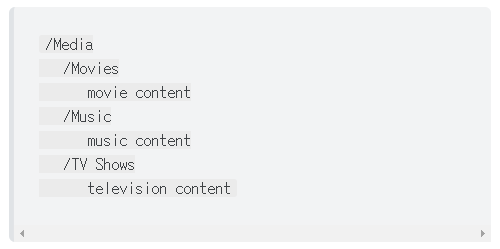
Movie
https://support.plex.tv/articles/naming-and-organizing-your-movie-media-files/
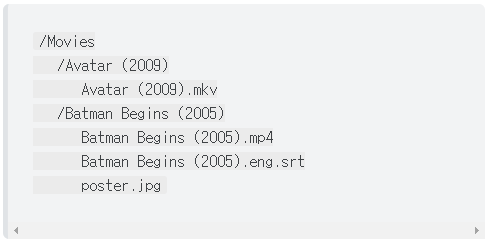
TV Show
https://support.plex.tv/articles/naming-and-organizing-your-tv-show-files/
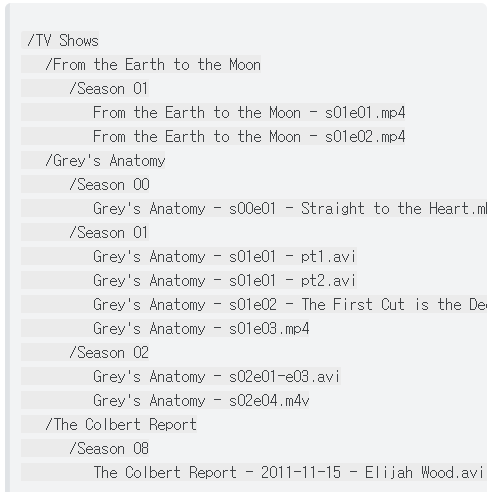
3. Connect NetDrive and Cloud Storage
In NetDrive app, create Drive Item which connects to Media Storage and then mount to the PC.
Use your own Google API key when using Google Drive. (Since NetDrive users basically use the same Google Drive API provided by NetDrive, it is recommended to register your own Google API key when high-speed streaming needed).
How to create and register your own Google API Key
https://support.bdrive.com/t/slow-google-drive-how-to-register-your-own-google-api-key/18503
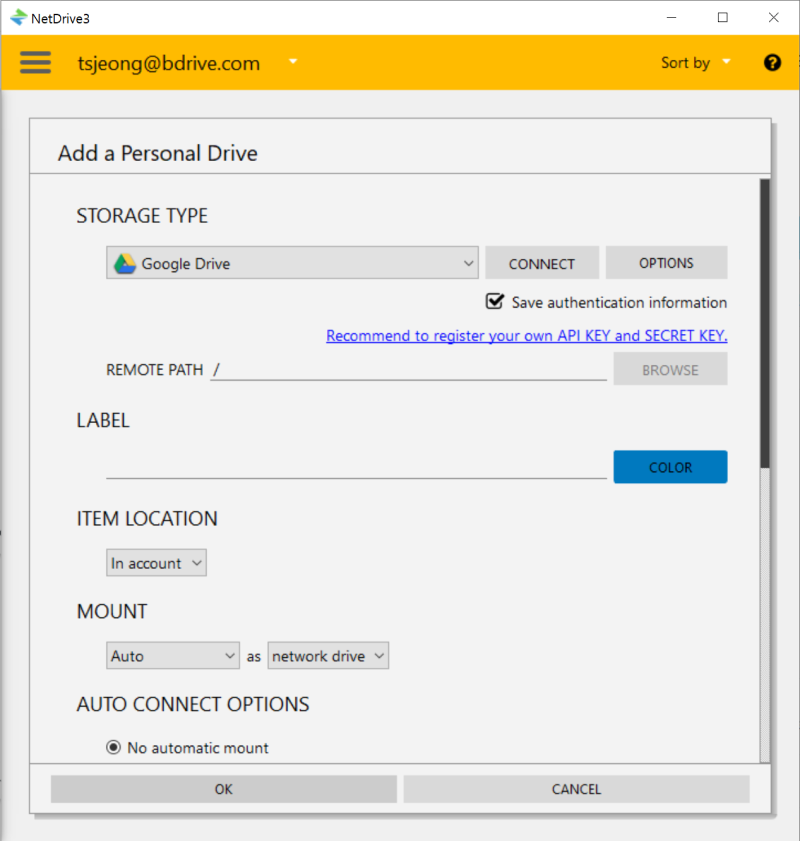
4. Install Plex Media Server
Join Plex in website and download/install Plex Media Server to your PC.
https://www.plex.tv/media-server-downloads/
Run Media Server and then go to “Add Library” to add Media Storage path which was mounted to your PC using NetDrive.
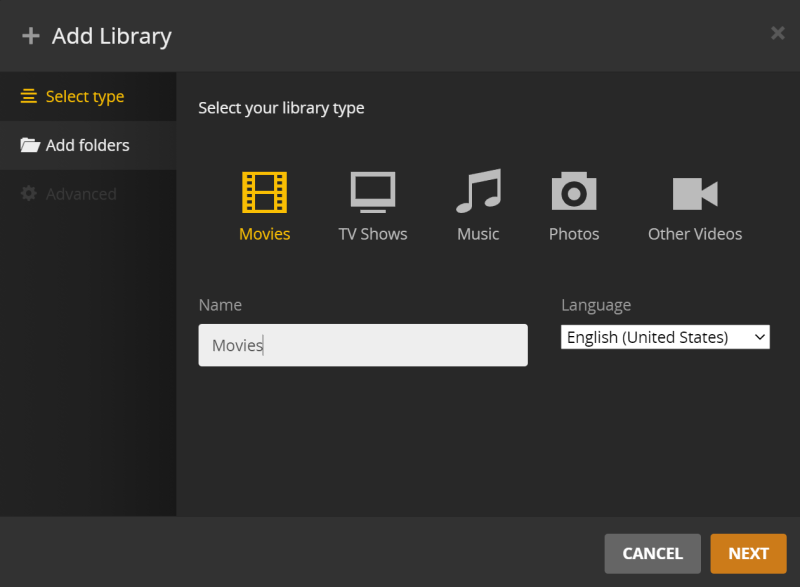
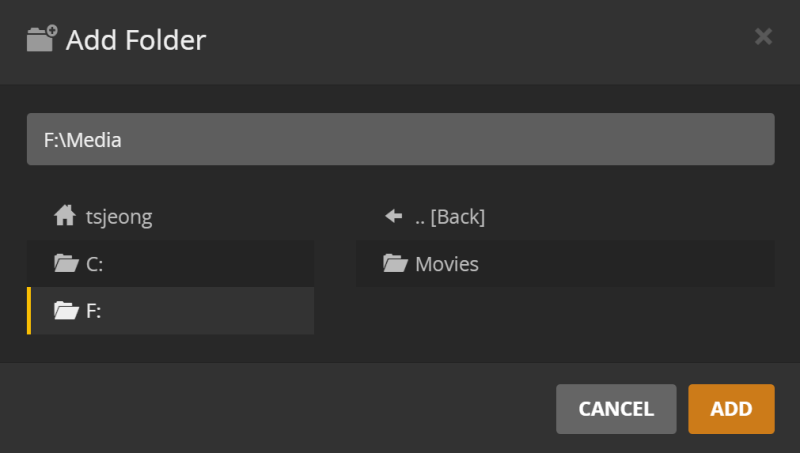
Router port forwarding needed when inaccessible on the internet.
It can be proceeded by manually setting up the port number in “Remote Access” field of Plex Media Server and then typing in the port which was manually set up in router port forwarding.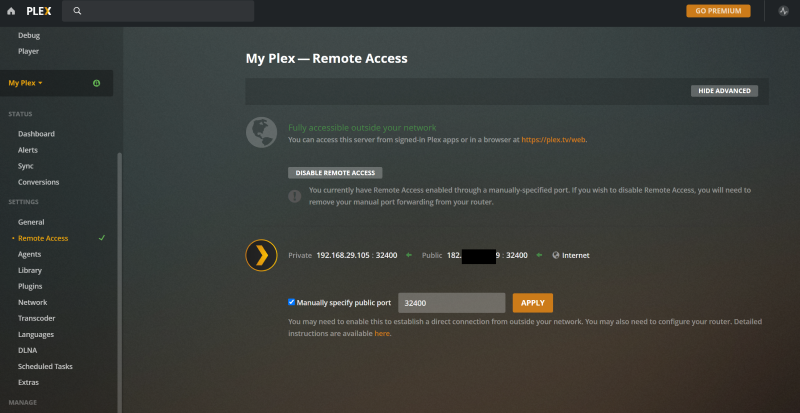
5. Run Media
Set up is completed. Now select any media from Plex Client Software and run.
From the following link, download which optimally fits to your device environment and then install.
https://www.plex.tv/media-server-downloads/#plex-app
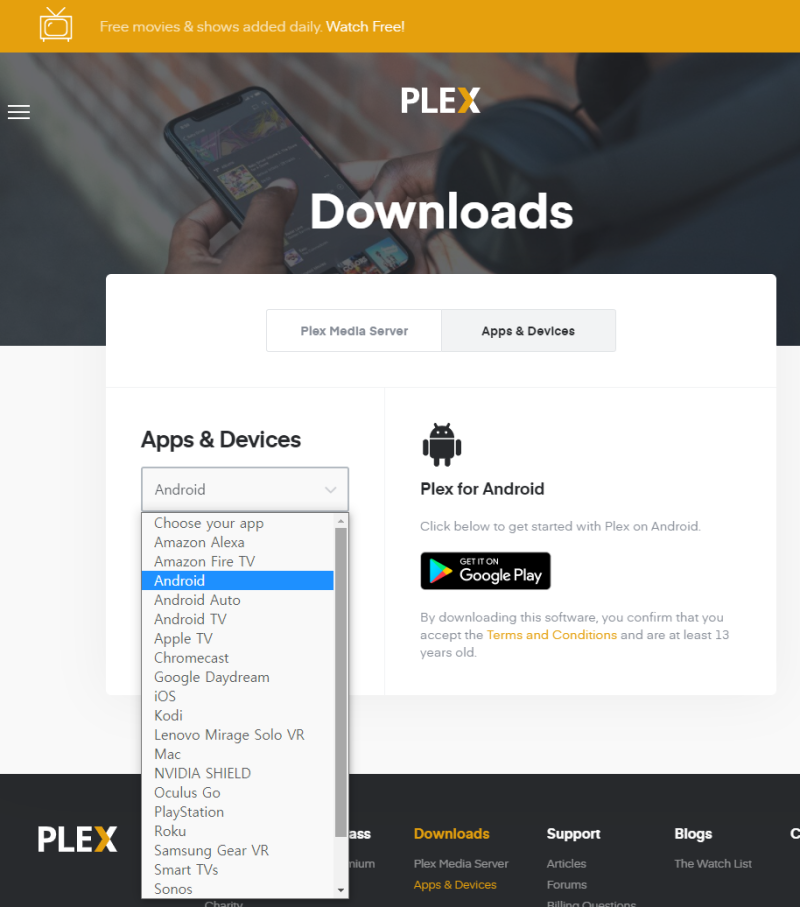
Run Plex Client Software and login. You can check the media file list in Library path.
Select your favorite media and play.